Network topology
Introduction
NetXMS server automatically creates and maintains network model on different layers. All necessary information taken from ARP cache, routing tables, and switch forwarding database of managed nodes. Topology data provided by CDP, LLDP, and NDP (SONMP) protocols also used in building network model. Having network model instantly available allows NetXMS users to perform various network topology tasks much faster and easier.
Requirements to build network topology:
All network equipment should be registered in NetXMS system
Equipment should response to SNMP
Equipment should have at least STP
There will be more information if equipment will have LLDP or CDP
Manual topology poll can be started on the network equipment to heave information about information availability.
Based on network topology network correlation is done. Network correlation reduce number of alerts and increase problem resolution speed.
Currently there are 3 states/events regarding connectivity:
down (event SYS_NODE_DOWN) - when server cannot contact the node and has no topology information for event correlation or it is really problem with that node
unreachable (SYS_NODE_UNREACHABLE) - when server knows that node cannot be contacted due to intermediate router/interface failure
up (SYS_NODE_UP) - when node is reachable
So when node becomes unreachable, either SYS_NODE_DOWN or SYS_NODE_UNREACHABLE event is generated, depending on root cause. But when node became reachable again, SYS_NODE_UP being generated.
How topology information is built
FDB. From FDB table we take ports where only one mac address is present - this means that something is directly connected. If this device is present in NetXMS and it’s mac address is known (we have agent on it, SNMP, or some other agent on that network communicated to that device and has IP-MAC pair in ARP table) - we have a peer.
LLDP. So if we have another switch connected, that switch is sending LLDP packets, the switch that we are polling receives these packets and saves information in LLDP table. We read this table and we know that there’s a device with some LLDP ID connected to port X of our device. But we also need NetXMS to read that device via SNMP, in this case LLDP ID will be read and we will be able to match.
CDP. Similar to LLDP.
STP table on a switch has limited information - only about peers that are on the way to root LLDP switch. But we read that and can get peers from there.
Interfaces tab has Peer Discovery Protocol` column which tells, how peer information was obtained.
For debug you can set debug tags poll.topology, topo.*, topology.* to level 7 - there will be some information in server log when topology poll is executed.
Find where node is connected
It is possible to find switch port where any given node is connected (sometimes called “connection point” in management client). To find out node’s connection point, right-click on node object, and select Find switch port in pop-up menu. Message box with search results will pop up, and if port is found, search results view will be opened (or updated if already open). Search results view looks like this:
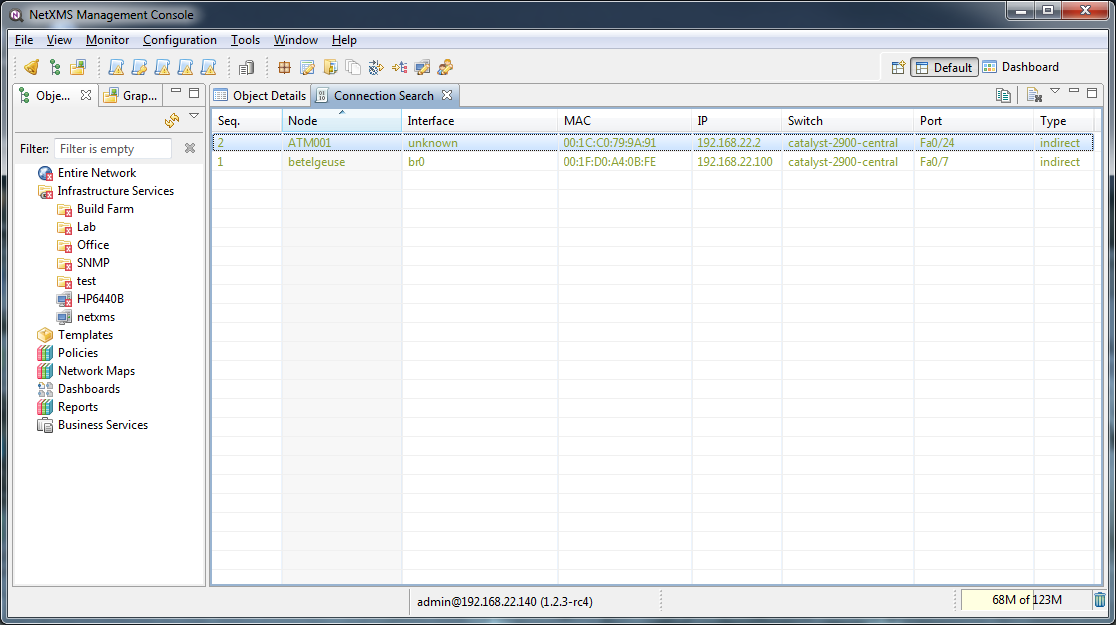
Columns have the following meaning:
Seq. |
Search result sequence number |
Node |
Name of end node object |
Interface |
Name of node’s interface object |
MAC |
Interface’s MAC address |
IP |
Interface’s IP address |
Switch |
Name of switch node object |
Port |
Name of interface object representing switch port |
Type |
Connection type - direct or indirect. Direct connection type means that NetXMS server did not detect any other devices on same switch port, and most likely end node connected directly to the switch. Indirect means that some other devices was detected on same switch port. Virtual machines and virtual machine host will always be detected as indirect. |
Find MAC address
It is possible to find location of any known MAC address in the network. To do this, select . Results of a search will be displayed in the same results view. It is not necessary that node with given MAC address be managed by NetXMS server, but if it is, appropriate details will be displayed.
Find IP address
It is possible to find location of any known IP address in the network. To do this, select . Results of a search will be displayed in the same results view. It is not necessary that node with given IP address be managed by NetXMS server, but if it is, appropriate details will be displayed.