Reporting
Reporting module is an optional component, build on top of well known JasperReports library, which can produce pixel-perfect documents in variety of formats based on historical data collected by NetXMS.
Reporting module is a separate process that communicates with NetXMS and handles execution and rendering of reports.
Report generation is two step process: first step is to collect and process input data, then render output files in desired format. This separation exist for a reason: unlike rendering step, data collection could take hours to complete and it make no sense to repeat same processing process to render Excel file instead of PDF. When first step is finished, all processed information is saved into intermediate file on the reporting server and available for rendering at any time (e.g. user can render and download report from last year, even if source data is already purged).
Reports execution and rendering can be initiated both manually and on schedule.
User Interface
All reporting-related operations are available in Management Client in a separate Reporting perspective. Perspective contains two main areas - list of available reports on the left and report details view on the right. Details view show information about currently selected report.

Reporting perspective.
Details view contains tree main areas: Parameters, Schedules, and Results.
Parameters

Execution parameters for report (in this example: Start date)
In this section, user can set all input parameters required for report execution, for example data range or list of objects which should be included in the report. List of required parameters is extracted from report definition file and can be empty, if particular report do not require any input data to operate.
Schedules
Each report can have one or more schedules, which define when it should be executed, and optionally rendered. Reporting server can also notify users that new report is executed and available for download, or send resulting file as an attachment.

List of scheduled executions
To add new schedule, click on Add Schedule down below, this will open schedule editor.

Schedule editor with two tabs, General and Notifications
General tab contains four scheduling options:
Once - execute report once at specified date and time
Daily - execute report every day at specified time
Weekly - execute report every week on selected days of week at specified time
Monthly - execute report every month on selected days at specified time

Notifications tab of Schedule editor
Notification tab allows to control email notifications and report delivery to list of recipients. To enable notifications, select Send notification on job completion checkbox.
If checkbox Attach rendered report checkbox is enabled, report will be rendered into selected format and attached to notification email.
Results section
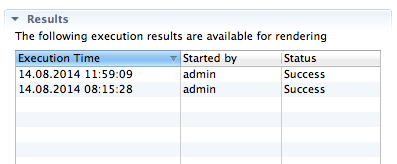
List of generated reports
This section contains list of all generated reports, which are stored on the server and can be rendered on request. To render report in desired format, right click on the record and select Render to PDF or Render to Excel.
If report is no longer needed, right click on record and select Delete to completely remove it from server.
Installation
On Linux platforms where packages are provided reporting module is available in
netxms-reporting package.
On Windows reporting module is a part of NetXMS server installer. Java 11 or later is required by reporting module.
Configuration
NetXMS Server
NetXMS server maintain persistent connection with reporting server on localhost:4710, but it can be changed in configuration.
Configuration Parameter |
Description |
Default Value |
|---|---|---|
EnableReportingServer |
Boolean on/off switch which enable integration |
0 |
ReportingServerHostname |
IP address or hostname of the reporting server |
localhost |
ReportingServerPort |
Port number of the reporting server |
4710 |
NetXMS server connects and maintains connection to reporting server on the given hostname and port. Via this connection reporting server receives all necessary configuration and database credentials that are needed for operation.
Reporting Server
Reporting module has so-called workspace directory which contains report definitions (in “definitions” subdirectory) and intermediate report data (in “output” subdirectory).
On Linux for reporting module installed from packages workspace directory is
/var/lib/netxms/nxreportd.
If $NETXMS_HOME environment variable is set, workspace directory is
$NETXMS_HOME/var/lib/nxreportd.
On Windows workspace directory is located var\nxreportd in NetXMS
installation folder, for default installation location it’s
C:\NetXMS\var\nxreportd.
Report definitions
Report definitions are .jar files prepared by Jaspersoft® Studio. During operation reporting server scans workspace/definitions directory for *.jar files. Each file is unpacked into it’s own folder based on jar name (e.g. “report1.jar” will be unpacked into “report1”). Each archive should contain at least one file - “main.jrxml”, which is main report definition. It can also contain subreports, images - or anything else, supported by Jasper Reports. Any additional resources should be referenced using paths relative to root folder of unpacked report, which is set as additional parameter “SUBREPORT_DIR” (e.g. “$P{SUBREPORT_DIR}/logo.png”).
Archive can also contain java code, which will be used as data provider (instead of querying SQL database). Reporting server will try to load class “report.DataSource”, which should implement interface “com.radensolutions.reporting.custom.NXCLDataSource” (attached sample: Event Processing Policy). Query string language in jrxml should be set to “nxcl” (default - SQL).
Simplest way to create jar files are using Maven, empty project is provided in samples archive. Running “mvn package” will produce complete jar file in “target” directory.