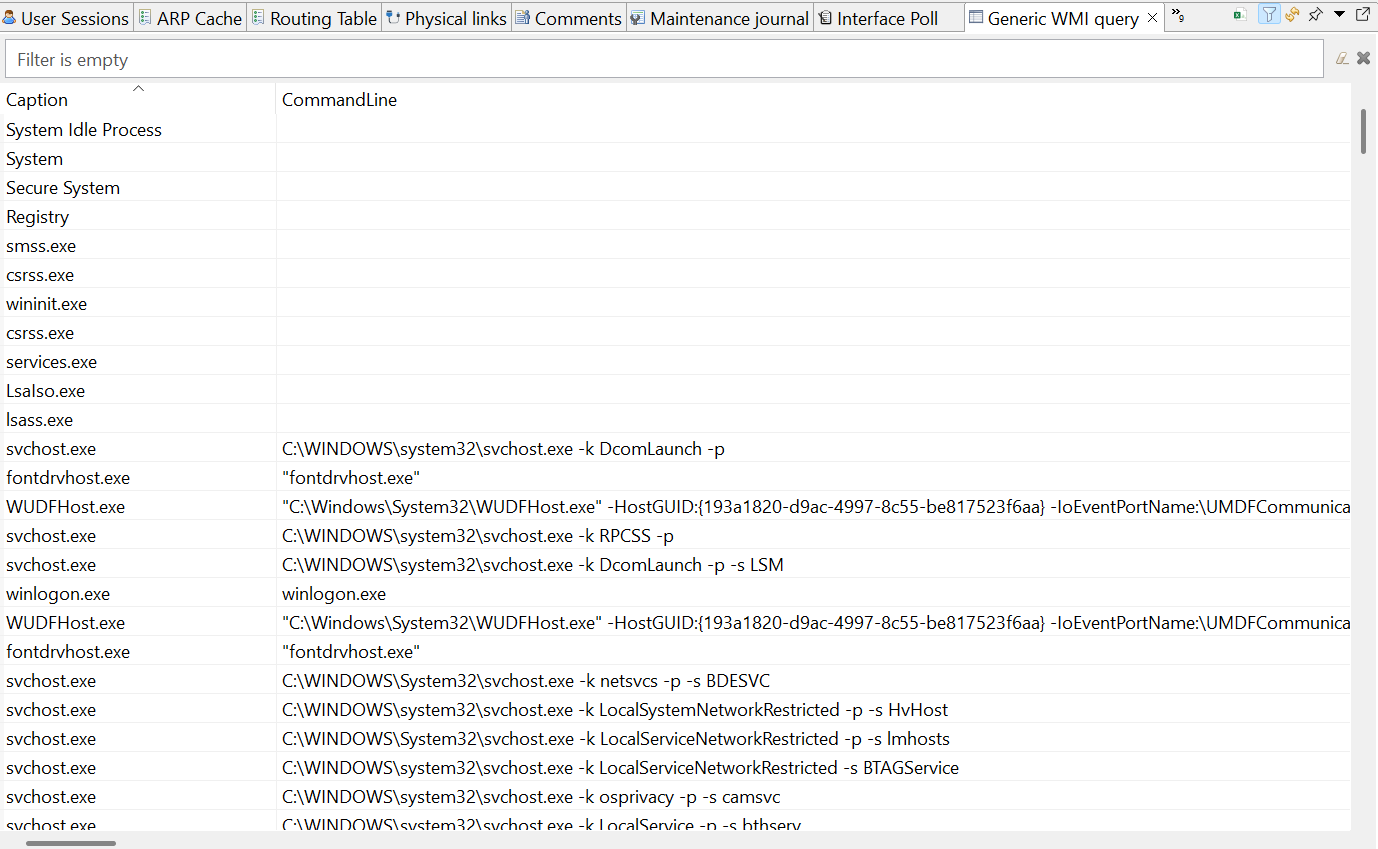Operating System Monitoring
Most OS-related metrics (file system, CPU, network) are provided by “platform subagent”, which is loaded automatically by the agent on the startup.
List of available subagents:
linux
aix
hpux
winnt (all Windows flavors)
sunos (Solaris)
darwin (MacOS)
freebsd
netbsd
openbsd
In this section we cover only most common metrics. Detailed list available bellow.
Example
In examples will be shown only DCI configuration with threshold. Generated event processing options can be found in Event processing chapter.
Process monitoring
In this example monitoring of running “mysqld” process will be configured and one threshold will be added: when process count is less then 1 (process is not running).
Create DCI for Process.Count(*) metric to monitor “mysqld” process count.
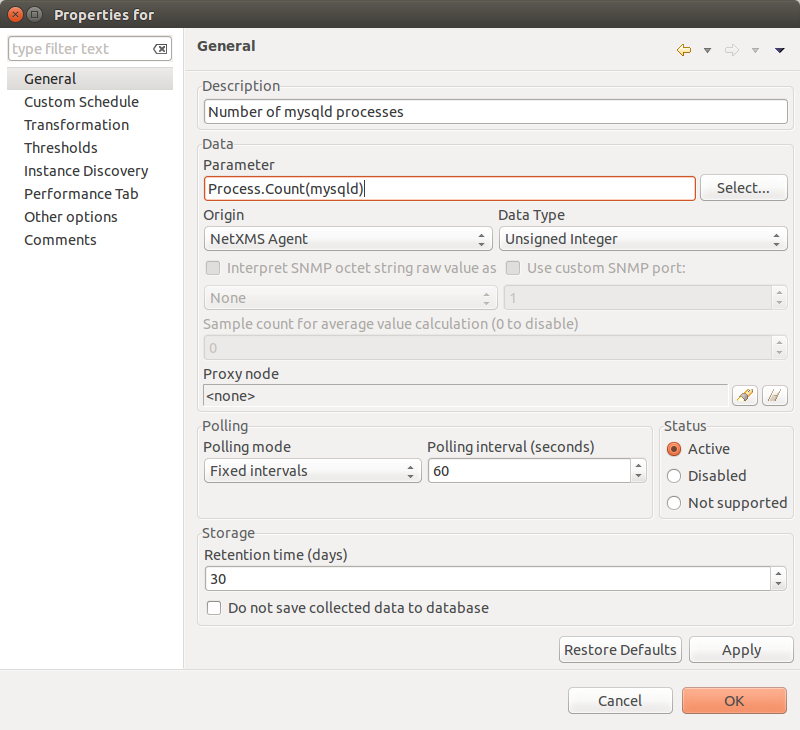
Create threshold. It will be triggered when process count is not equal to 1(process is not running). As prerequisite it was created 2 events.
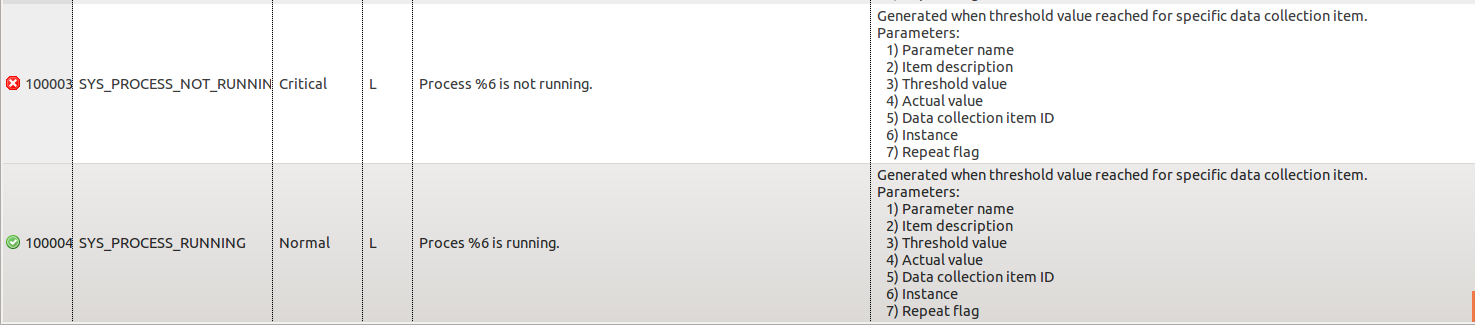
Events
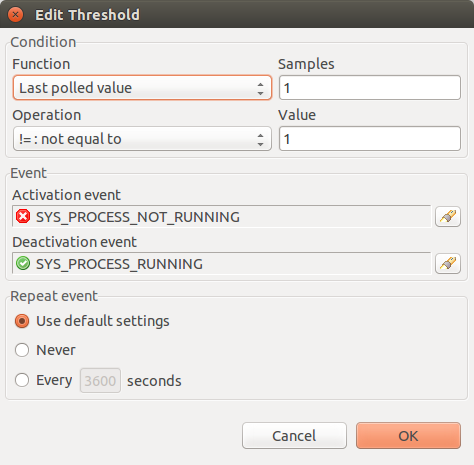
Threshold 1
As in message of error is used Instance parameter, it should be set in Threshold window.
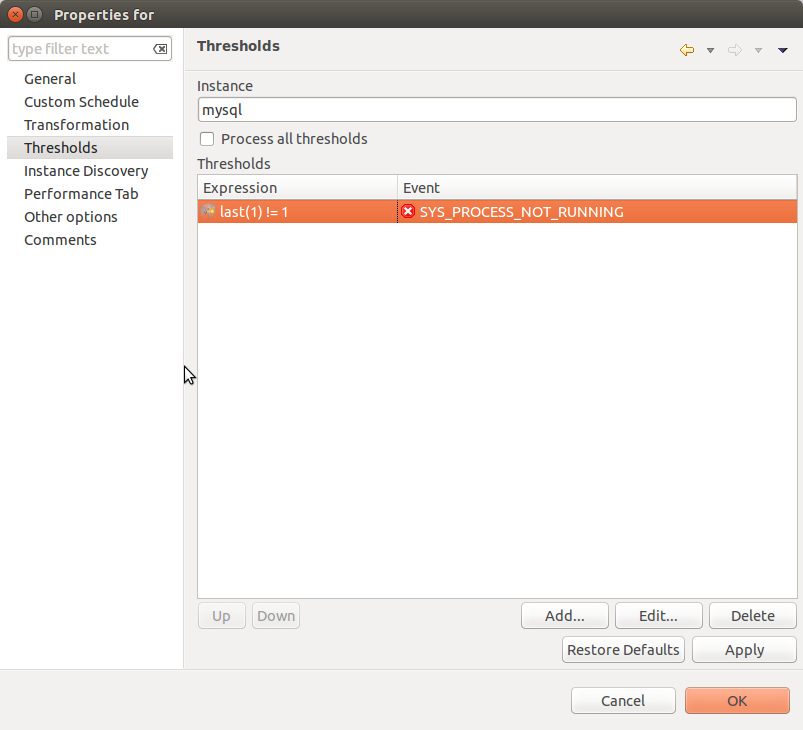
Disk free space monitoring
In this example monitoring of free space in percents for / disk will be configured and two thresholds will be added: when disk space less then 15% and less then 7%.
Create DCI for FileSystem.FreePerc(*) metric to monitor space on /.
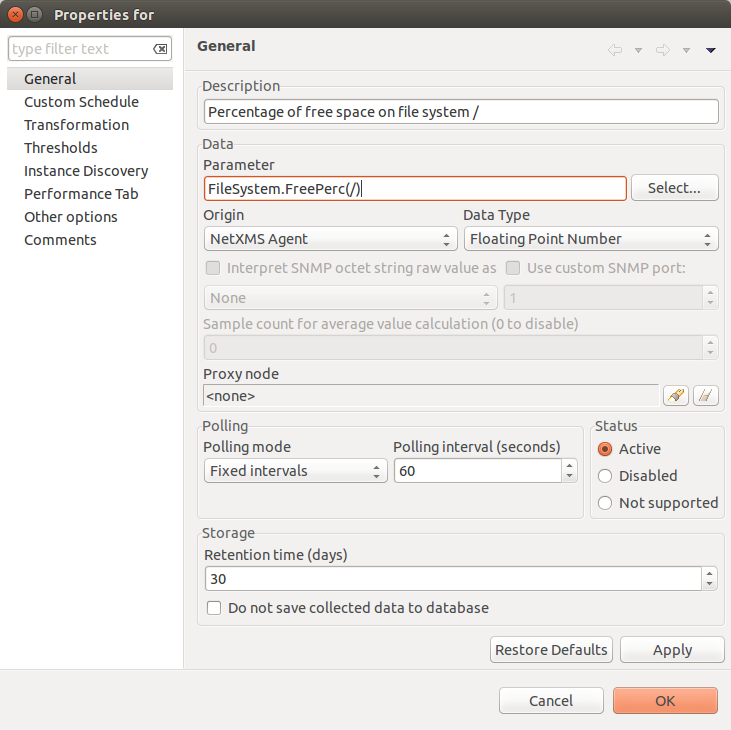
Create 2 thresholds. One will be triggered when free space is less than 15% and other one when free space is less than 7%. Before threshold creation was created 3 events:
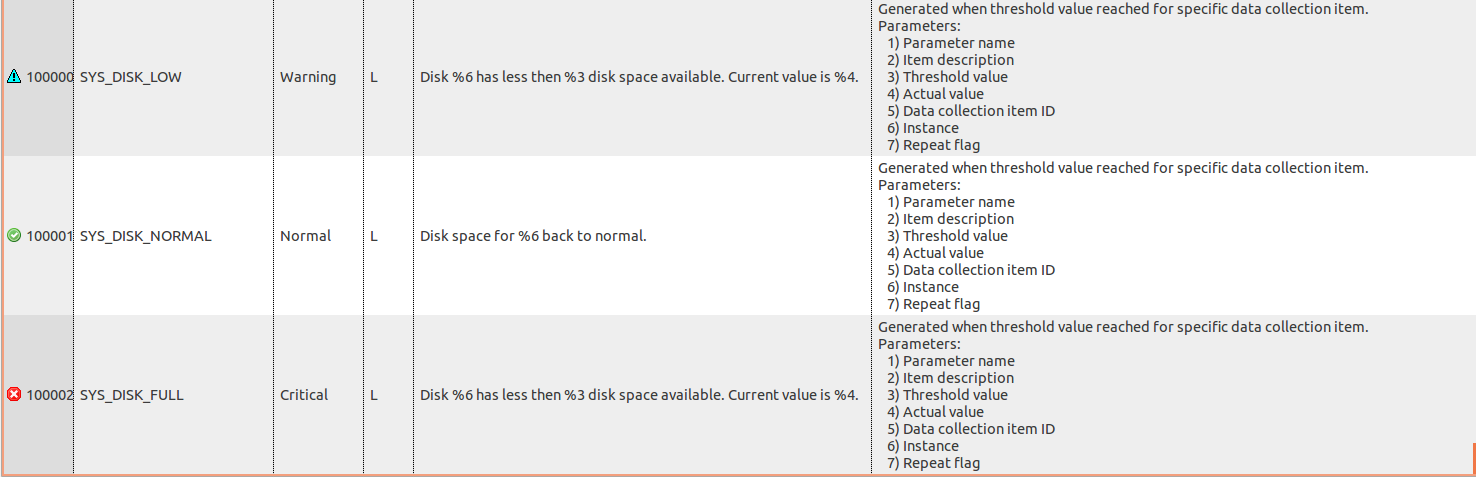
Events
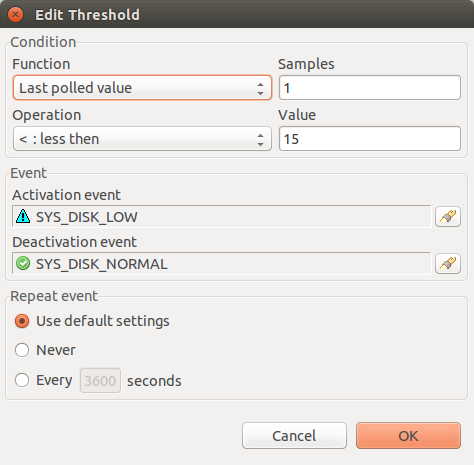
Threshold 1
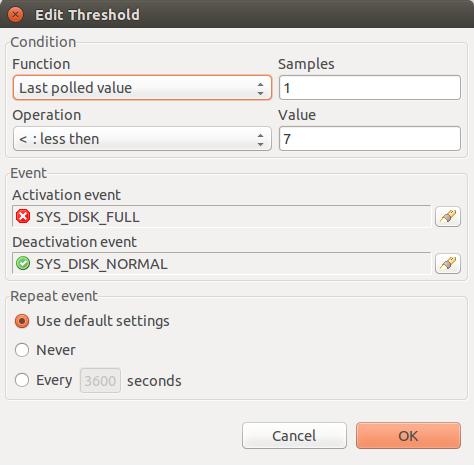
Threshold 2
As in message of error is used Instance parameter, it should be set in Threshold window.
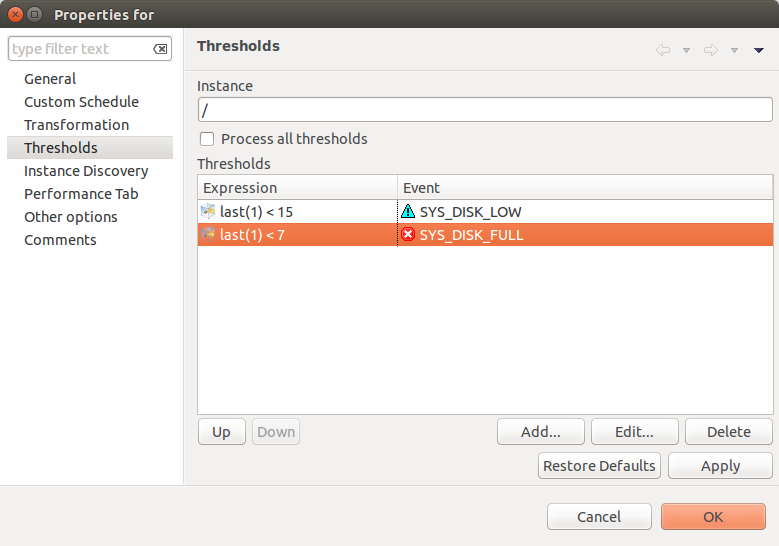
Both
CPU usage
This example will show how to configure monitoring of CPU usage and create event when CPU usage is more than 90% for more than 5 minutes.
Create DCI for System.CPU.LoadAvg metric.
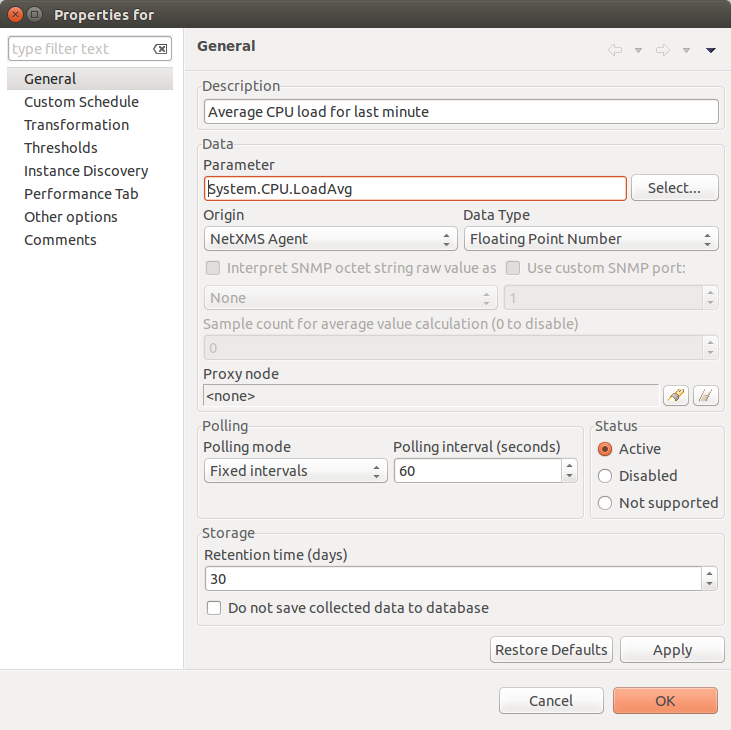
Create threshold that will create event in case if last 5 values are more than 90 (last 5 minutes CPU usage is more than 90%).

Events
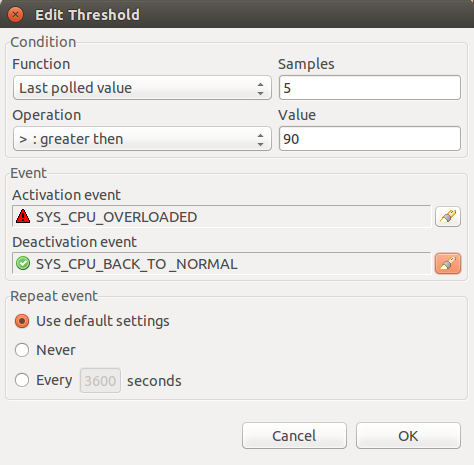
Threshold
WMI
Windows Management Instrumentation subagent provides interface to Windows Driver Model and thus enables information and notification gathering and further manipulation for monitoring purpose.
Configuration example:
MasterServers = netxms.demo
SubAgent=wmi.nsm
Provides access to WMI data via WMI class queries. In below example, DCI New table … is created with NetXMS Agent as Origin and WMI query as Metric
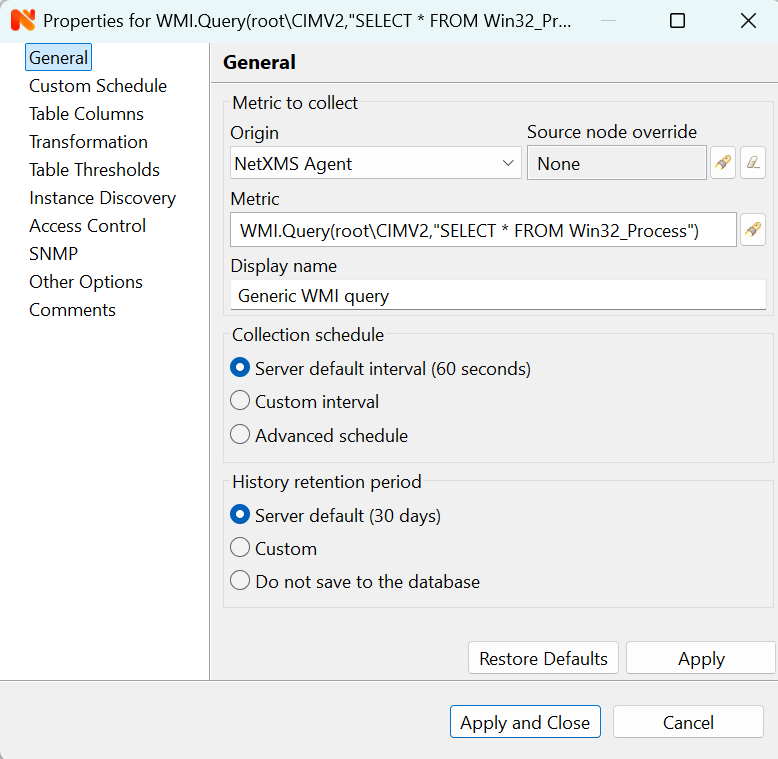
Following parameters are available for this subagent:
Parameter |
Description |
|---|---|
ACPI.ThermalZone.CurrentTemp |
Current temperature in ACPI thermal zone. |
ACPI.ThermalZone.CurrentTemp(*) |
Current temperature in ACPI thermal zone {instance}. Argument is thermal zone name, one of those returned by list ACPI.ThermalZones (actually InstanceName from WMI class MSAcpi_ThermalZoneTemperature). |
Hardware.NetworkAdapter.Availability(*) |
Availability. Argument is physical network adapter index, one of those returned by list Hardware.NetworkAdapters or column “INDEX” in table Hardware.NetworkAdapters. |
Hardware.NetworkAdapter.Description(*) |
Description. Argument is physical network adapter index, one of those returned by list Hardware.NetworkAdapters or column “INDEX” in table Hardware.NetworkAdapters. |
Hardware.NetworkAdapter.InterfaceIndex(*) |
InterfaceIndex. Argument is physical network adapter index, one of those returned by list Hardware.NetworkAdapters or column “INDEX” in table Hardware.NetworkAdapters. |
Hardware.NetworkAdapter.MACAddress(*) |
MACAddress. Argument is physical network adapter index, one of those returned by list Hardware.NetworkAdapters or column “INDEX” in table Hardware.NetworkAdapters. |
Hardware.NetworkAdapter.Manufacturer(*) |
Manufacturer. Argument is physical network adapter index, one of those returned by list Hardware.NetworkAdapters or column “INDEX” in table Hardware.NetworkAdapters. |
Hardware.NetworkAdapter.Product(*) |
ProductName. Argument is physical network adapter index, one of those returned by list Hardware.NetworkAdapters or column “INDEX” in table Hardware.NetworkAdapters. |
Hardware.NetworkAdapter.Speed(*) |
Speed. Argument is physical network adapter index, one of those returned by list Hardware.NetworkAdapters or column “INDEX” in table Hardware.NetworkAdapters. |
Hardware.NetworkAdapter.Type(*) |
AdapterType. Argument is physical network adapter index, one of those returned by list Hardware.NetworkAdapters or column “INDEX” in table Hardware.NetworkAdapters. |
System.AntiSpywareProduct.Active |
Anti-spyware product active. |
System.AntiSpywareProduct.DisplayName |
Anti-spyware product display name. |
System.AntiSpywareProduct.UpToDate |
Anti-spyware product up to date. |
System.AntiVirusProduct.Active |
Anti-virus product active. |
System.AntiVirusProduct.DisplayName |
Anti-virus product display name. |
System.AntiVirusProduct.UpToDate |
Anti-virus product up to date. |
System.FirewallProduct.Active |
Firewall active. |
System.FirewallProduct.DisplayName |
Firewall product display name. |
System.FirewallProduct.UpToDate |
Firewall product up to date. |
WMI.Query(*) |
Generic WMI query. Arguments are namespace, query, property. For example: WMI.Query(root\cimv2, SELECT * FROM Win32_Process WHERE ProcessId=252, Caption) |
Following lists are available for this subagent:
ACPI.ThermalZones
Hardware.NetworkAdapters
WMI.Classes(*), argument is WMI namespace (for example root\cimv2). List of available namespaces can also be retrieved using agent list WMI.NameSpaces (output will not contain “root")
WMI.NameSpaces
WMI.Query(*), arguments are namespace, query, property (for example: WMI.Query(root\cimv2, SELECT * FROM Win32_Process, Caption) - will return all process names)
Following tables are available for this subagent:
Hardware.NetworkAdapters
WMI.Query(*), arguments are namespace and query and it will return query output with column for each attribute (for example: WMI.Query(root\cimv2, SELECT * FROM Win32_Process) - all processes in the system)
Some of the most commonly used WMI classes are listed below:
Static
Computer System - Win32_ComputerSystem
Operating System - Win32_OperatingSystem
Processor Info - Win32_Processor
HDD - Win32_DiskDrive
Disk Partitions - Win32_DiskPartition
Logical Disks - Win32_LogicalDisk
Logical Disk to Partition - Win32_LogicalDiskToPartition
Memory - Win32_PhysicalMemory, Win32_PhysicalMemoryArray
Network - Win32_NetworkAdapter , Win32_NetworkAdapterConfiguration
Performance Counters
Processor Utilization - Win32_PerfRawData_PerfOS_Processor
Memory Utilization - Win32_PerfRawData_PerfOS_Memory
Network Utilization - Win32_PerfRawData_Tcpip_NetworkInterface
The result is a table with approprite WMI data.