Scheduled tasks
NetXMS provides the option to schedule different tasks. Each task has its own parameter count and type. The only common parameter is the node on which task will be executed. The schedule time can be set in two ways: as a one time schedule or as a cron task (see Cron format for supported cron format options).
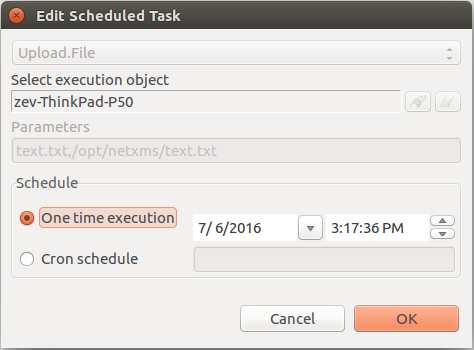
- Information about available tasks can be found there:
File Upload
The task is named Upload.File. This task uploads a file from the server to the agent. The file to be uploaded must exist at the server file storage. Task can be created in the Schedules view or in the Upload file… dialog.
Parameters:
File name that should be uploaded
Path and file name where this file should be uploaded on the agent
Example: Warning-C.wav,/destination/location/Warning-C.wav
Script Execution
The task is named Execute.Script. This task executes a script from the library. The selected node is set as the $node variable in the script.
Parameters:
Server script name
Package deploy
The task is named Agent.DeployPackage. This task schedules package deployment via agent which has been created in Configuration -> Packages section. The task handler Agent.DeployPackage expects parameter string as set of key=value entries separated by semicolons. Currently only one key is supported - “package”.
Parameters:
Package ID


Maintenance
The tasks are named Maintenance.Enter and Maintenance.Leave. These tasks turn on and turn off maintenance mode for selected node. More about maintenance mode can be found there.
These tasks do not require parameters.
Access Rights
Access right for schedules can be separated into two parts. Rights that are required to create, edit and delete tasks and rights that are required to schedule the exact task type. Task can be created by the user or by the system.
Overall access rights:
Access right |
Description |
|---|---|
Manage user scheduled tasks |
Option to add, view, edit, delete users’ tasks |
Manage own scheduled tasks |
Option to add, view, edit, delete tasks created by this user |
Manage all scheduled tasks |
Option to add, view, edit, delete tasks created by user and system |
Task specific access rights:
Schedule type |
Required access right |
|---|---|
File Upload |
Schedule file upload task |
Script Execution |
Schedule script task |
Maintenance |
Schedule object maintenance |
For some tasks like File.Upload there is an additional check if the user has permissions to upload the file to this node and if there is access to the specific folder. Access rights like this are checked during task execution, not during scheduling. If the user does not have access, then the task will fail.